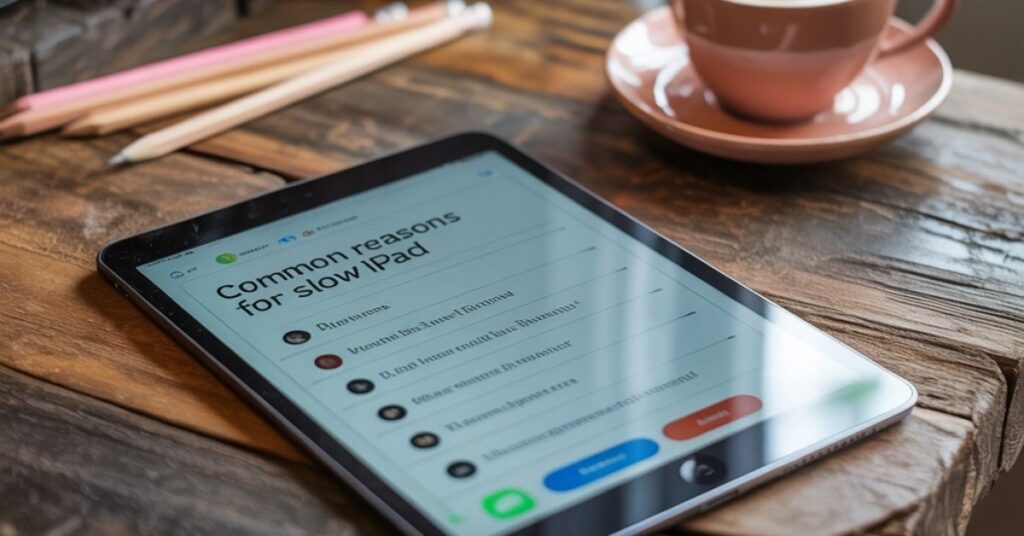A slow iPad can turn small tasks into a waiting game. Maybe you’re trying to check emails, watch a video, or open an app, and it lags. It’s frustrating. Many times, this happens because your iPad has too many things running at once, old software, or because it is aging. The good news? Most of these issues can be fixed at home without calling for help. But if your iPad keeps freezing or crashing, it might be a sign that a more serious hardware or software issue deeper needs to be checked. Knowing what makes your iPad slow can help you fix it before it gets worse. From full storage to battery problems, here are the most common reasons why your iPad slows down and when it’s time to consider repair..
Why is Your iPad Slow?
Your iPad might slow down for several common reasons, such as:
1: Too Many Apps Open
Multitasking is convenient, but when too many apps run at once, system memory becomes overloaded. iPads with less RAM, especially older models, may freeze or respond slowly when switching between apps. Close unused apps by swiping up from the bottom and removing them from the multitasking view. This can lead to immediate performance improvements.
2: Outdated Software
Older iOS versions may contain bugs, security flaws, or compatibility issues that slow down performance over time. Regular updates from Apple include optimizations that improve speed and battery efficiency. Go to Settings > General > Software Update. If there is an update, install it. Always back up your data before you do this for added safety.
3: Storage Almost Full
When storage goes below 10%, the iPad may struggle to run processes efficiently. Apps take longer to load, the keyboard lags, and system features become unstable. Check your storage in Settings > General > iPad Storage. Delete apps you never use. Clear old photos or videos you don’t need. Move big files to iCloud or an external drive. Free space can improve your iPad’s speed.
4: Heavy Apps
Some apps are heavy and keep running even when you’re not using them. Games and video apps can slow down older iPads. If your iPad slows down after installing a new app, uninstalling it might improve performance.
5: Too Many Safari Tabs
Safari can slow down if too many tabs are open or if cached data has gathered over time. Excessive tabs consume memory, while large cache files interfere with loading speed. Clear them out. Also, clear your Safari history. Go to Settings > Safari > Clear History and Website Data. Don’t worry; your passwords and bookmarks will stay safe.
6: Background App Refresh
Your apps may be updating in the background. This uses up battery and memory. On older iPads, it can cause lag. Go to Settings > General > Background App Refresh. Turn it off for apps that don’t need it.
7: Battery Problems
A weak battery can slow down your iPad. It may also get hot, charge slowly, or drain quickly. Unfortunately, iPads don’t show battery health as iPhones do. If you think your battery is the problem, it may be time to get it checked by an iPad repair shop.
8: Too Many Widgets and Effects
Widgets and moving wallpapers may be visually appealing, but they can slow your iPad down. Go to Settings > Accessibility > Motion. Turn on Reduce Motion to stop extra animations. Removing unnecessary widgets and reducing motion effects can improve the overall speed of your iPad.
9: Malware or Corrupt Files
While rare, iPads can get malware from untrustworthy websites or suspicious apps. If your iPad is slow, shows pop-ups, or gets hot for no reason, check for unauthorized configuration profiles. Go to Settings > VPN & Device Management. Delete profiles you don’t know. Clear Safari history. Stay away from apps you can’t trust.
10: Old Hardware
In some cases, the device may simply be outdated. Modern apps and iOS updates are optimized for newer hardware, making it difficult for older models to perform efficiently. If you’ve tried everything and your iPad is still slow, it may be time to replace it or get help from a repair shop.
Conclusion
A big reason your iPad slows down is that there are too many apps and background tasks running at once. Clearing out what you don’t need, updating your software, and turning off extra effects can help speed it up. If you have an older iPad, battery life and old hardware can also impact performance significantly. Addressing these issues early prevents further slowdowns or system instability. If your iPad is still slow after trying these tips, it might need a battery change or a full checkup. Fixing these problems as they come up will help your iPad last longer and keep it working well for your daily use without requiring frequent iPad repair.